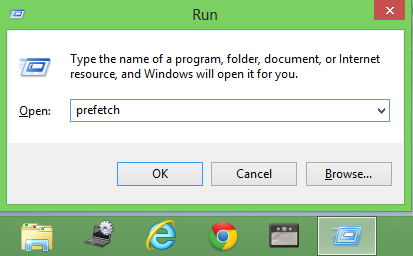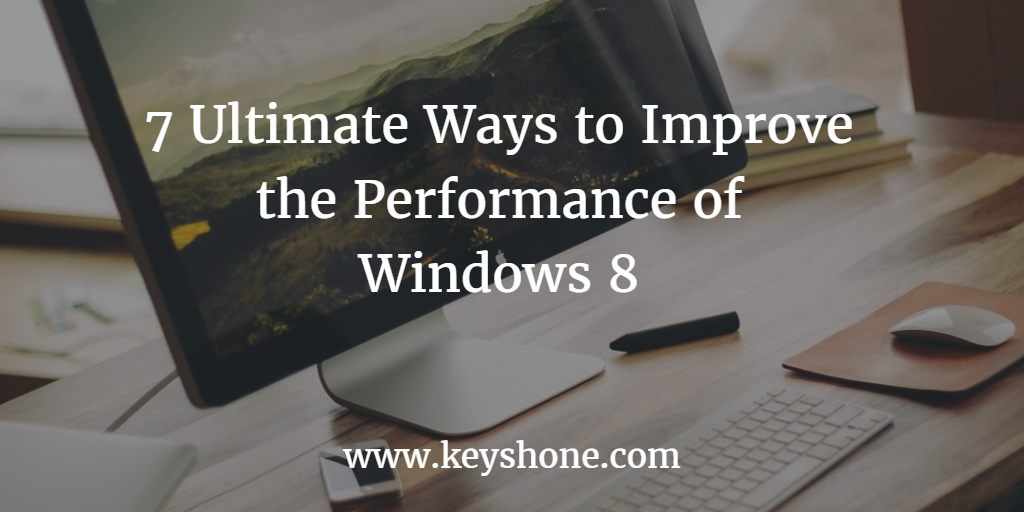
Windows 8 is the new operating system of Microsoft. This operating system widely used in going on desktops and mobile phones. This operating system known for its speed, fluidity control, clear images, automatic error remover, alert management, easy bigger option of getting lots of information on a single screen. I mostly recommend this as operating system. This operating system 8 has the unique option of giving user photo for the operating system. Most of the company giving the this as an operating system on their desktop like Sony, Dell, HP, etc…
Table of Contents
WINDOWS 8 ERRORS :
Windows 8 has lots of options, but the recovery time of this software is less. This only occurs when user laptop has lots of malicious files and folders which contain viruses and temporary files. This all error drops the performance of this operating system. Like this operating system take lots of time to recover, opening the folders, running problem, slow configuration of web pages, etc.. How to tackle these all problems of this operating system? How to enhance the performance of windows 8? What are the steps of enhancing the performance of windows 8? ……
Windows 8 Performance on Your Desktop
Follow the following steps for enhancing.Use your keyboard button of windows and alphabet key ‘R’.
Note:- Kindly perform all steps after connecting AC adapter.

- Press the windows logo and R both at a time ( + R ) , to open RUN,
- Type ” prefetch” and click on OK
- Select and delete all the files (some of the files cannot be deleted so leave those files)
- Press again windows logo and R both at a time ( + R ) , to open RUN,
- Type ” %temp%” and click on OK
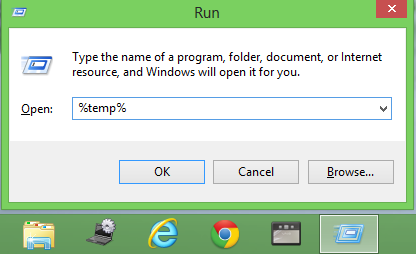
Select and delete all the files (some of the files cannot be deleted so leave those files)
- Right click on task bar and open task manager.

4) Go to Startup Tab
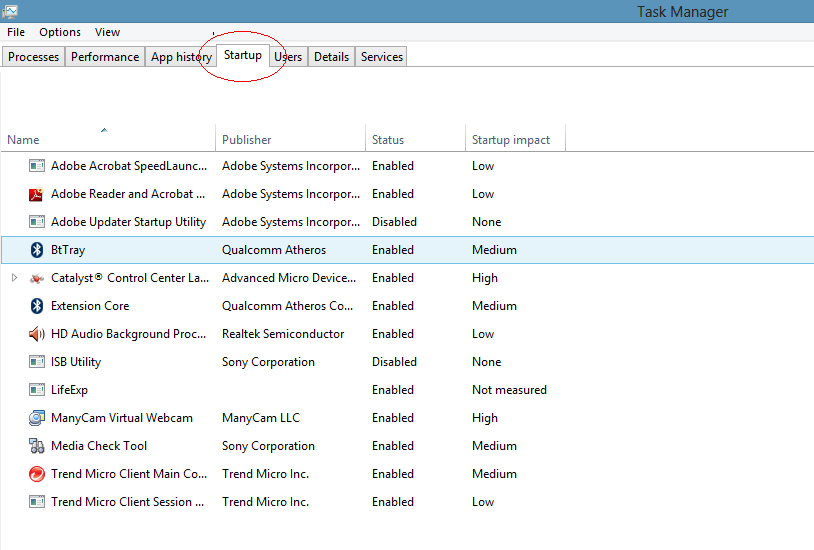
- Disable the unwanted applications or software.
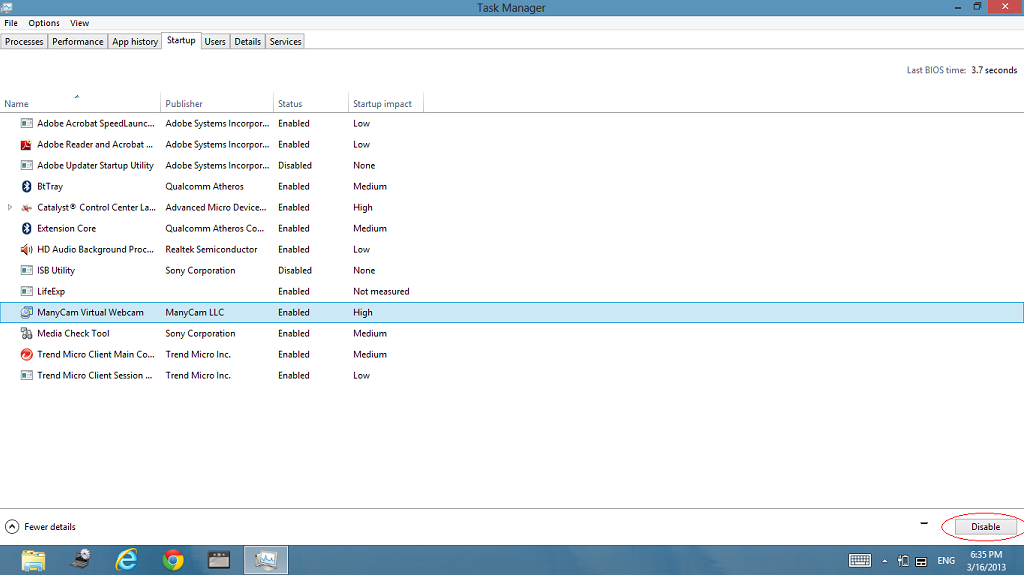
- Disk Cleanup

- Search disk cleanup in search option.
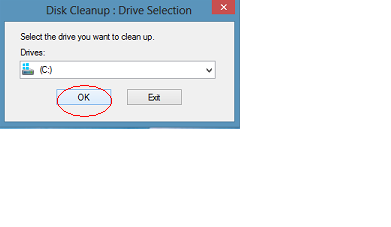
- In disk cleanup put a check mark on all the boxes below and click on Clean up system files

- Again click on OK and Delete Files in Disk Cleanup:

- Finally the Disk Cleanup windows will come
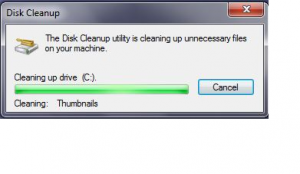
WINDOWS 8 CONCLUSION:
Restart the Windows 8 and your PC. Now your PC will work well. 🙂 Know more about the new technologies on keyshone.com.